The Hidden Dangers of Email Privacy
Outlook Read Receipts Unveiled
Privacy has become a luxury in today’s digital age, where every click, view, and even every read email can be tracked. For many, the idea that someone can know when and if they’ve read an email is unsettling. It’s not just about knowing; it’s about the potential misuse of that information.
This is especially true for users of Microsoft Outlook, a widely-used email platform that, unbeknownst to many, has a feature that might be compromising your email privacy: read receipts.
But fear not, for we’re here to delve deep into the security risks associated with Outlook read receipts and guide you on turning them off to ensure your peace of mind. Let’s reclaim your digital mailbox and fortify your online privacy.
The Underlying Risks of Outlook Read Receipts
Before we jump into the how-to, it’s crucial to understand the why. Why should you be concerned about read receipts in the first place?
At their core, read receipts are notifications that inform the sender when the recipient has opened and presumably read the email. While this might seem harmless and useful in some contexts, it can be a double-edged sword. On the one hand, it assures the sender that their message has been seen. On the other, it can be a breach of privacy for the recipient. This feature can be exploited, leading to potential cyber-stalking or even corporate espionage. In a world where data is power, knowing when and if someone has read an email can be potent information in the wrong hands.
Step-by-Step Guide: Disabling Outlook Read Receipts
For those who value their privacy and wish to disable this feature, here’s a comprehensive guide to turning off read receipts in Microsoft Outlook:
- Open Outlook: Begin by launching the Microsoft Outlook application on your device.
- Navigate to File: Once inside, direct your attention to the window’s top-left corner and click on the “File” tab.
- Access Options: Within the File dropdown menu, you’ll find an option labeled “Options.” Select it.
- Head to Mail: A new ‘Outlook Options’ window will appear. Here, you’ll see a list of categories on the left-hand side. Choose “Mail” from this list.
- Locate Tracking: As you navigate through the Mail settings, scroll down until you reach the “Tracking” section.
- Deselect Read Receipts: Within the “Tracking” section, there are options related to read receipts. For maximum privacy, uncheck “Delivery receipt confirming the message was delivered to the recipient’s email server” and “Read receipt confirming the recipient viewed the message.”
- Commit to Privacy: Once you’ve made these changes, finalize them by clicking the “OK” button at the bottom of the window.
By adhering to this guide, you’re not just turning off a feature but taking a stand for your email privacy. You ensure your email interactions remain confidential and free from prying eyes.

Conclusion
In an era where our digital footprints are constantly monitored and analyzed, taking control of our privacy has never been more paramount. By understanding the risks associated with seemingly innocuous features like Outlook’s read receipts and taking proactive steps to mitigate them, we can ensure a safer, more private online experience. Remember, in the vast realm of cyberspace, knowledge is power. Equip yourself with the right tools and information to protect your digital sanctuary.