Feeling Overwhelmed by Spam Texts? Here’s Your Battle Plan
Welcome to another insightful discussion on essential tech tips for enhanced digital life. The annoyance in the spotlight today? Those pesky spam texts that are overloading your inbox. Fortunately, you can report these intruders directly from your messaging application with the correct tools and methods. Let’s uncover how to halt the onslaught of junk text messages on your phone.
Setting the Stage: Enabling the Unknown Senders Filter
Before you can start reporting these unwanted messages, there is a critical setup process you need to carry out – activating the unknown sender’s filter.
Here’s your roadmap to do it:
- Go to your phone’s Settings.
- Locate and select the Messages option.
- Scroll until you spot Message Filtering, then turn on the Filter Unknown Senders option.
With this mechanism, any message from a sender not in your contact list can be reported as spam. A useful trick to add to your digital skill set!

Fighting Spam Texts: The Procedure
With activated message filtering, you can start reporting those irritating spam texts. Whenever you receive a text from an unfamiliar contact, your phone lets you report it. This reporting feature can be used by tapping ‘Report Junk’ below the unwanted text. However, avoid clicking any links within the text before reporting it.
Here’s a detailed walkthrough:
- Open your Messages and find the spam text you want to report.
- Open the text and tap on Report Junk that’s underneath it.
- Lastly, tap on Delete and Report Junk.
Once you’ve executed these steps, the text content and the sender’s information are sent for review. But what happens if you can’t see the Report Junk option? Don’t fret. You can still block the sender’s number and manually report the text to your carrier.
When ‘Report Junk’ is Missing: Blocking Spam Texts
Sometimes, your contact information might end up on a spam list because you, or someone else, fell for something like a “free” app that collects user contact information. You can still block the sender straight from your messaging app if you encounter a spam text without the Report Junk option. Here’s how:
- Open the text message, but refrain from clicking on any links within the text.
- Tap on the sender’s phone number, profile icon, or (for group texts) the information showing the number of recipients.
- Tap on ‘info’.
- Choose Block this Caller.
- Confirm that you want to block this number by selecting Block Contact. This will stop you from receiving further calls or texts from that number.
Reporting Text Scams, Phishing, and Robotexts to the FTC
For more resources on dealing with text scams, the Federal Trade Commission (FTC) has informative articles. You can report the number to the FTC if dealing with unwelcome commercial texts. You can also report those numbers if you’re getting unsolicited robocalls and texts.
Wrapping Up
Dealing with spam texts might feel like a never-ending game of whack-a-mole, but you can maintain a clean inbox armed with these strategies. You can minimize the clutter and concentrate on the essential messages by filtering unknown senders, reporting spam, and blocking numbers. So, incorporate these tips into your routine and enjoy a more streamlined, safer texting experience on your phone.